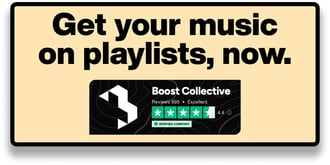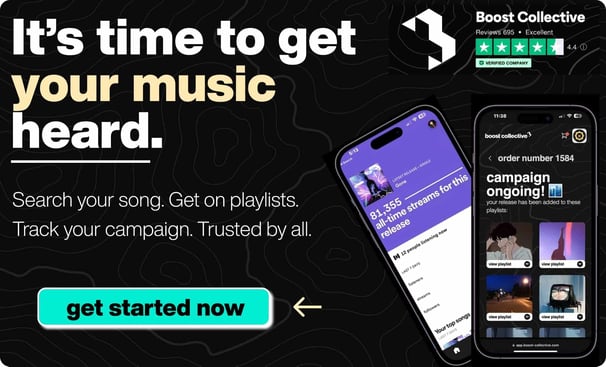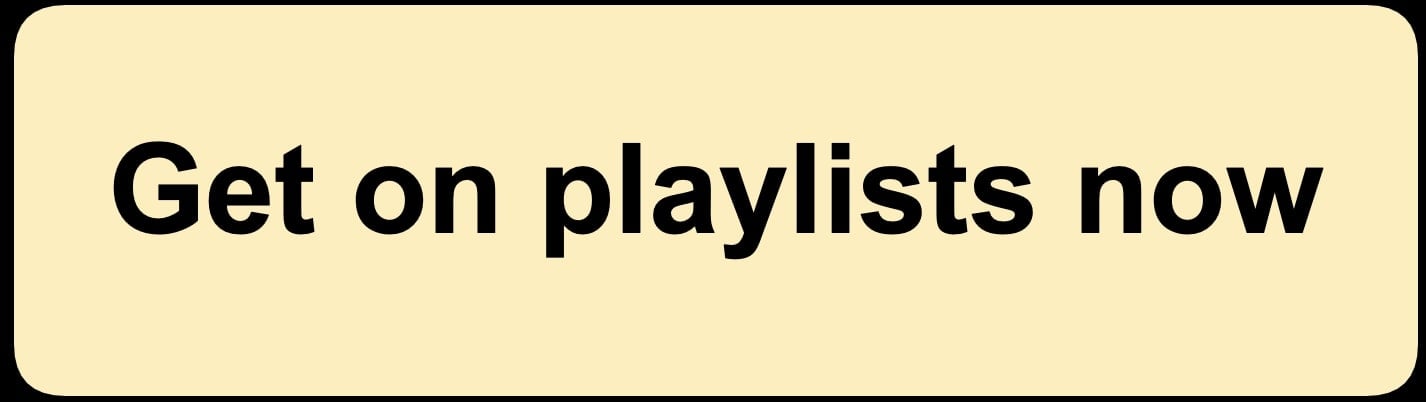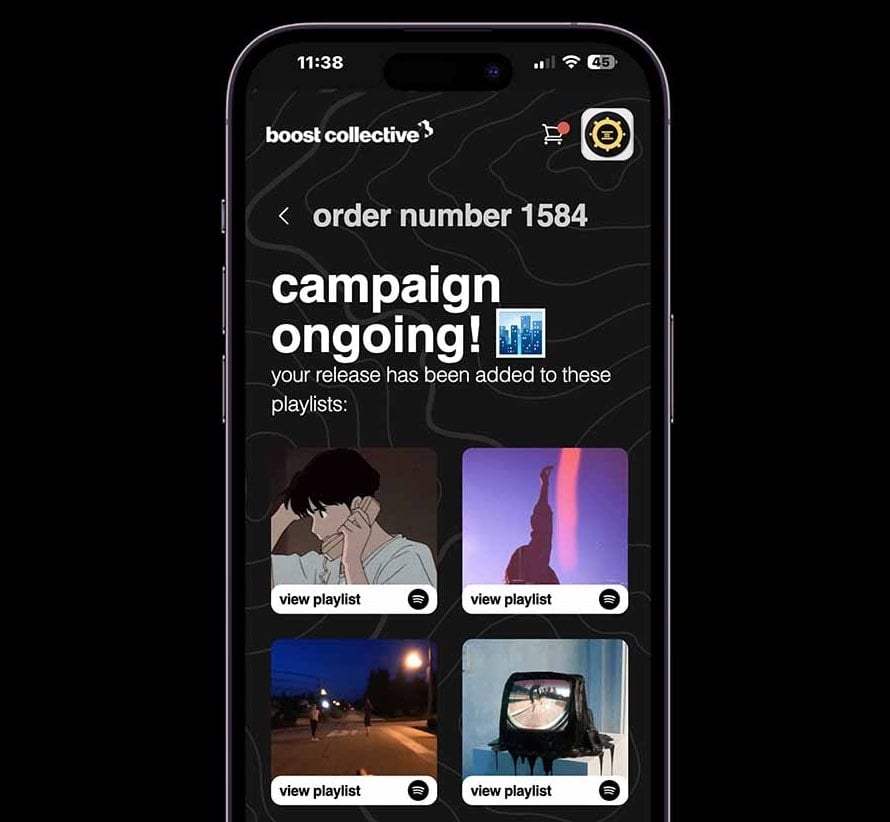What is Velocity sensitivity?
If you're having trouble locating the velocity sensitivity settings in GarageBand, I'll teach you how in this blog.
What is Velocity Sensitivity?
Velocity Sensitivity is how hard each MIDI input will be when using Garageband. The higher the sensitivity, the louder and faster the input is. You want to find a sweet spot that feels natural to you.
5 Easy steps to change Garageband Velocity Sensitivity:
- Go to preferences
- Click "General"
- Click on the "Touch Bar" option
- Tap track controls
- Tap "Touch Speed Sensitivity" and select either on or off
For more in-depth, keep reading this article.
Firstly, watch the video below for a live tutorial. 👇
Do you make good music?
Want to get your music on active & relevant playlists that actually get results?
Get your music heard now 👇
What's the purpose of velocity sensitivity?
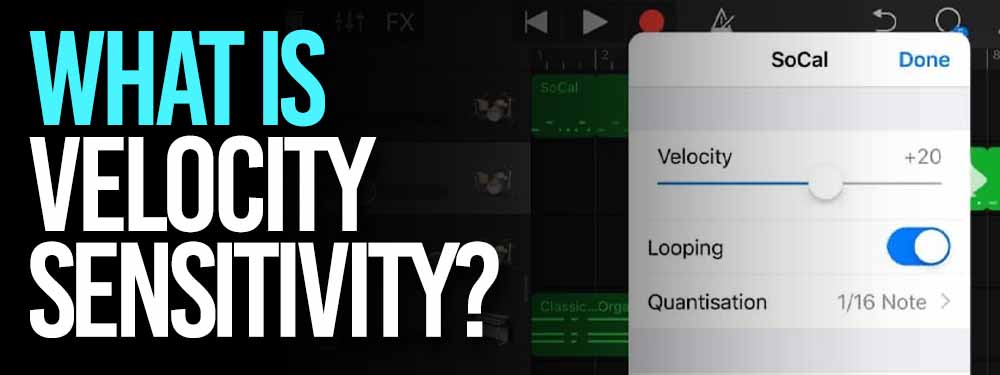
Touch-sensitive keys are inspired by the world of acoustic and grand pianos.
These instruments' hammers strike a string, generating vibrations that produce sound.
Musicians like velocity sensitivity because it mimics the dynamics of a true instrument.
Sensors are used instead in electronic instruments to record the speed at which keys are pressed.
The first sensor detects which key is pushed, while the second detects how quickly it is released, calculating the speed and translating it into a louder or softer sound.
The harder you push the keys, the harder the hammer strikes the string and the louder the music.
How to Change Velocity Sensitivity (2 ways)
If you're in the track view, as we are, you'll observe that velocity sensitivity is missing.
There are two ways to turn off Velocity Sensitivity:
- Track settings
- Smart controls
So if you're trying to dial it in, on Track Settings you've got quantization, transposition, and recording... But no velocity sensitivity.
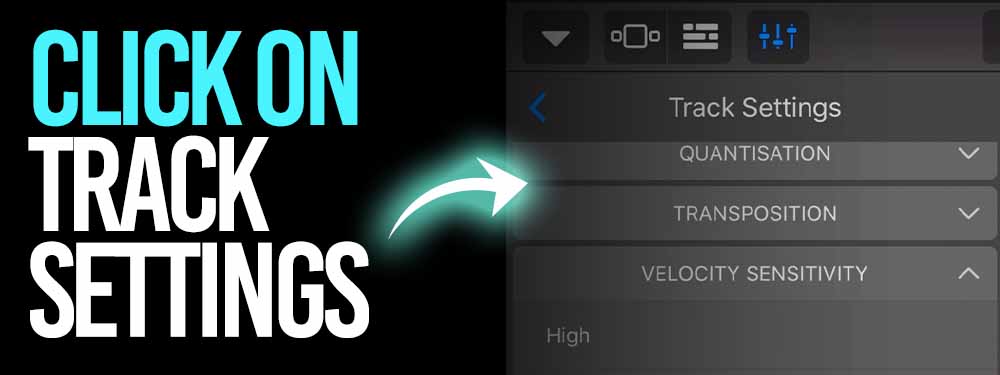
But if you push the instrument symbol, bam, there's our velocity sensitivity.
To begin, go to settings and then track settings within GarageBand or the home screen.
Once there, seek the "Touch Sensitivity" option and press it once.
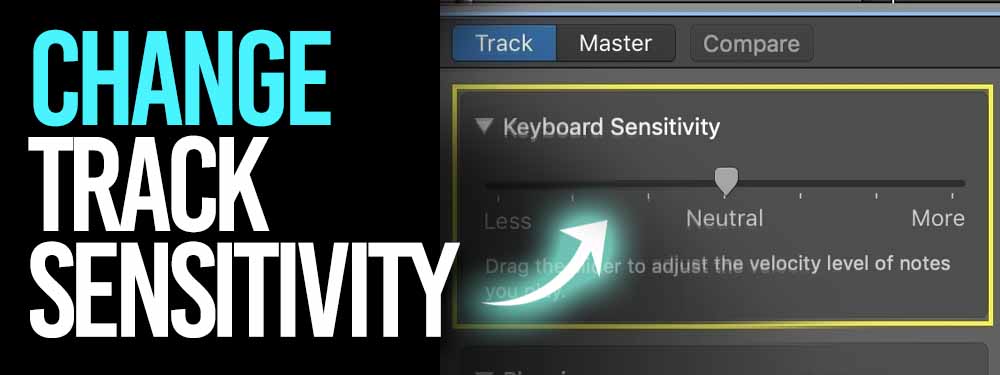
The layout can look different based on which version of GarageBand you're using but don't worry.
It's going to look similar enough that you can follow along :)
This will bring up a menu with three options:
- "Disable Touch Sensitivity"
- "Enable Touch Sensitivity"
- "Always Enable Touch Sensitivity"
Select "Disable Touch Sensitivity" or "Enable Touch Sensitivity" if you want to continue using your smartphone without any more unpleasant sensitivities on GarageBand.
We can dial it in from high, which means we get a lot more range if we hit harder, or soft, which is less loud, or off.
This means no matter how hard we strike, it'll be the same volume.
The lower your Garageband Velocity Sensitivity is, the more static it is.
Locating The Velocity Sensitivity Option on Garageband
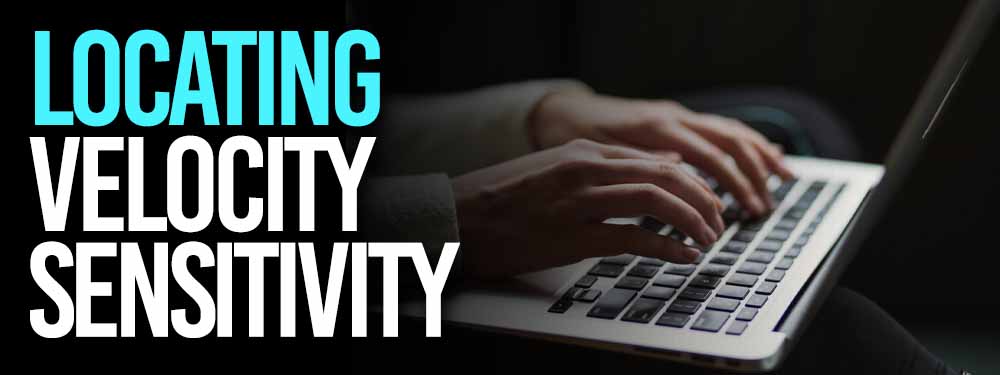
There we may adjust our velocity sensitivity or turn it off.
3 ways to turn off Velocity Sensitivity:
- Open Garageband
- Locate the instrument view
- Change your Velocity Sensitivity range
This will happen through track settings on Garageband iOS.
The problem is that when we look at that menu in our track view, it isn't there, so all you need to know about velocity sensitivity...
Is that if you want to enable it or adjust it, make sure you're in your instrument view, and the velocity sensitivity will appear.
GarageBand iPad: Change Touch Sensitivity with Smart Controls
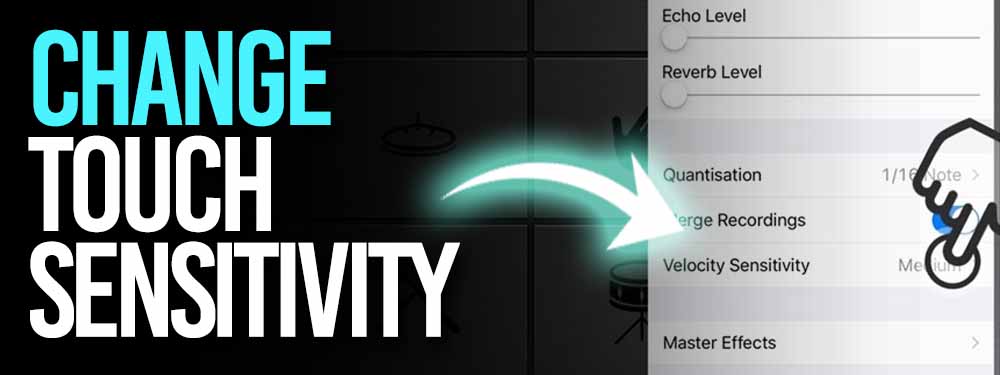
Select the smart controls circular symbol beside the scissor icon to reveal the keyboard sensitivity slide.
This will allow you to see the screen with the virtual piano/instrument as if you are ready to record.
Then navigate to the track settings.
The best technique to disable touch sensitivity is to change the velocity sensitivity.
Also, if you want there is a simple method to disable the app's touch keyboard button, which allows you to create tunes without using a MIDI keyboard!
Summary

The nicest part of GarageBand is that you can learn it for free even if you are a complete beginner.
On GarageBand, there are several options for adjusting velocity sensitivity and turning off touch sensitivity.
Apple provides a helpful online lesson in GarageBand to assist you in learning more about the free tool.
GarageBand is a user-friendly program that allows you to compose music.
Free and simple to use, with features such as touch track controls, choose track controls and a mixing unit audio recorder.
It's a whole recording studio right in your Mac, replete with instruments, guitar, voice preset, and an astonishing variety of session drummers and percussionists.
GarageBand works with the MacBook Pro's control bar, allowing you to perform and record musical instruments with the Touch Bar.
Get your music on playlists now.
It’s time you get your exposure and listeners up - playlisting by Boost Collective has been trusted by 50,000+ artists worldwide.
It’s easy: Search your song, get on playlists, and track your campaign.
What’re you waiting for? Tap in - and get added to playlists in 24 hours.
Join Boost Collective for free here.